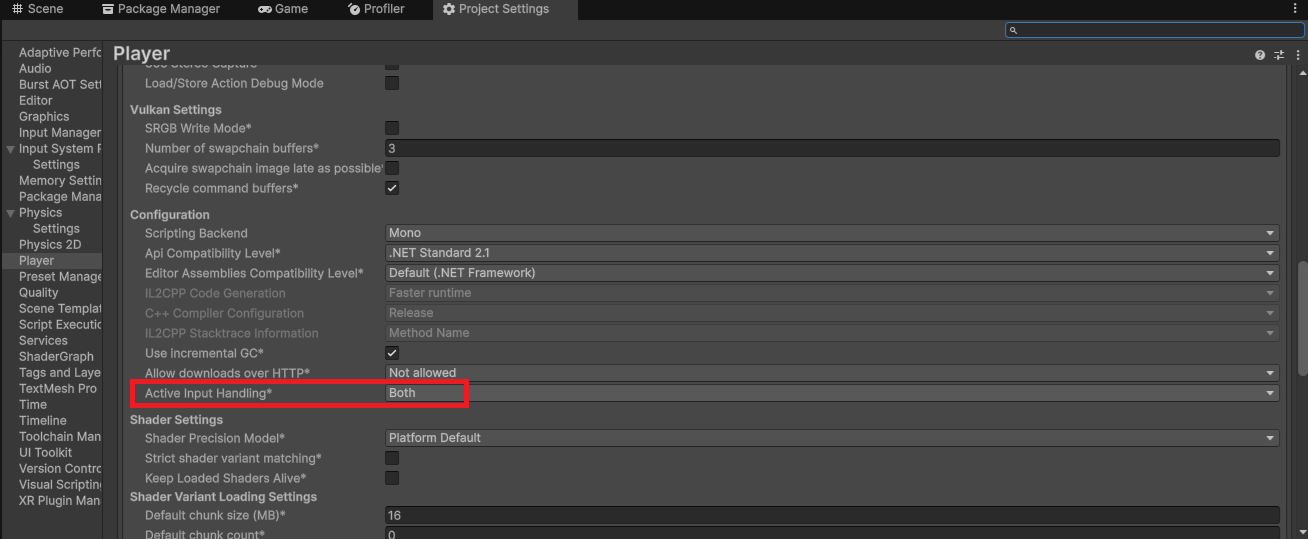Installation
Package and Dependencies
The package relies on a number of scripts and resources in the daftapple-core package. You must install this first through package manager:
- Open the package manager window.
- From the menu in the top left, pick “Install package from git URL…”
- Copy and paste this URL: https://github.com/mroshaw/daftapple-core.git
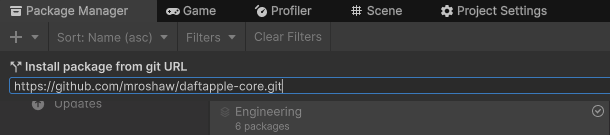
- Click install.
- You can now install the “building-tools” package by following the same process with this URL: https://github.com/mroshaw/building-tools.git
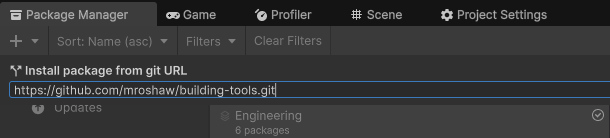
Project Settings
In order to implement some of the functionality, the package requires specific Layers and RenderingLayers to be present in your project settings.
You can either add these manually, or using the “Set up” button in the main editor window. Note that this automated processed will look for available slots for tags and layers and won’t overwrite what’s there. Rendering Layer names are, however, overwritten.
To configure these manually, go to Edit > Project Settings > Tags and Layers…
Add the following Layers - it doesn’t matter at what index they are added:
- BuildingExterior
- BuildingInterior
- ExteriorProps
- InteriorProps
Update the following Rendering Layers, setting the name for the given layer index:
- 1 - External
- 2 - Internal
Install Samples
The package comes with a sample folder contain some example assets, such as door sounds and an AudioMixer, and presets for the “3D Forge” building assets. Due to the way lighting and meshes work in Unity, there are sample packages for each of the three render pipelines, and you should import the one relevant to your project. The render pipeline specific packages rely on shared assets from the “Sample Assets” package, so please install this first.
Important
No 3rd party assets whatsoever are included in the samples. They provide a staging scene, with a terrain and pipeline configured lighting, a simple “Fly Cam” attached to the camera, and some sample ambient audio and effects. They include a set of “example” tools configurations to help you get started, setup to work with 3D Forge building prefabs. You can using the staging scene to drag in your buildings and experiment with the tools and settings.
You can install the samples via the Package Manager by selecting the “Daft Apple Building Tools” package, clicking “Samples” and clicking the “Import” button next to the packages you want to install:
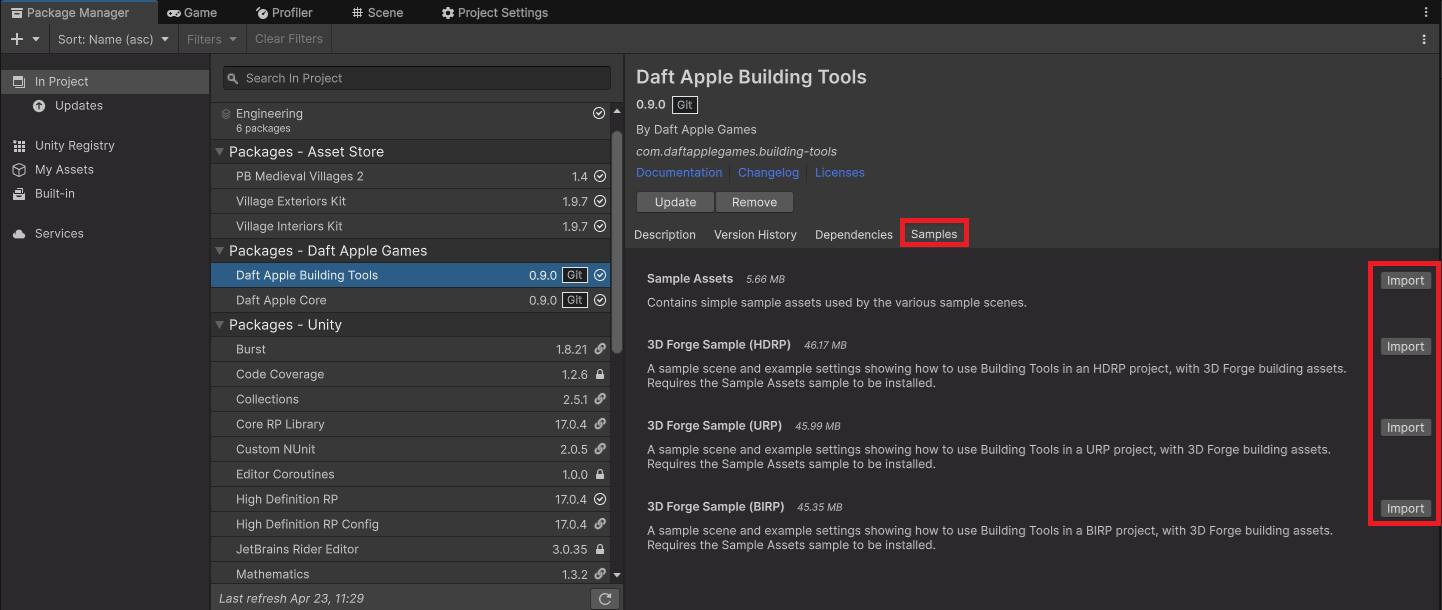
To use the SimpleFlyCamera component in the samples, you’ll need to set the project player input settings to handle both the “old” and “new” input systems:
Project Settings > Player > Configuration
Set “Active Input Handling” to “Both”: